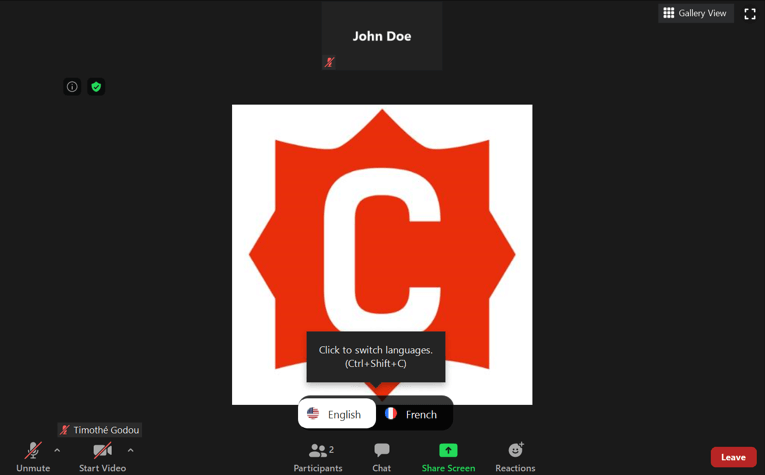How to use interpretation in ZOOM
Interpretation as a participant
Step 1
Join a ZOOM meeting where interpretation is supposed to be supported.
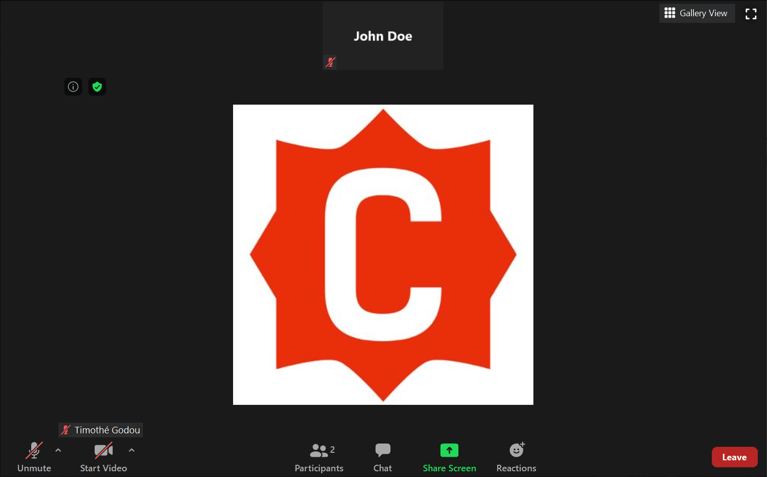
Step 2
When an interpreter is assigned by the host of the meeting, a new “Interpretation” icon and a pop-up message saying that new translation possibility is available will appear
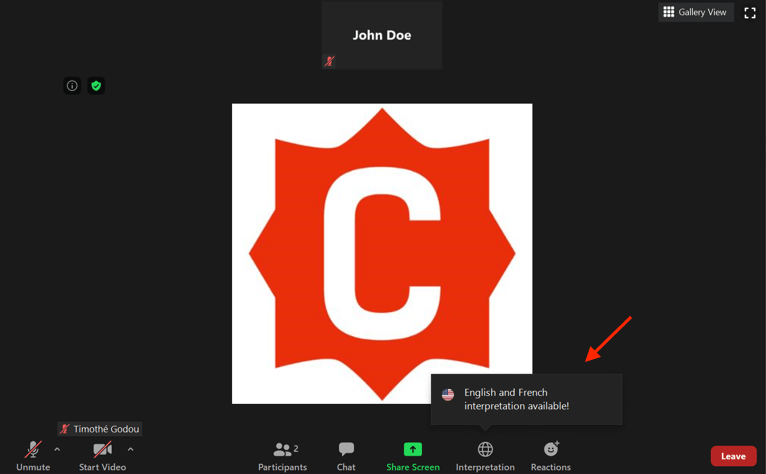
Step 3
By Clicking on the “Interpretation” button, you can choose the language you would like to hear.
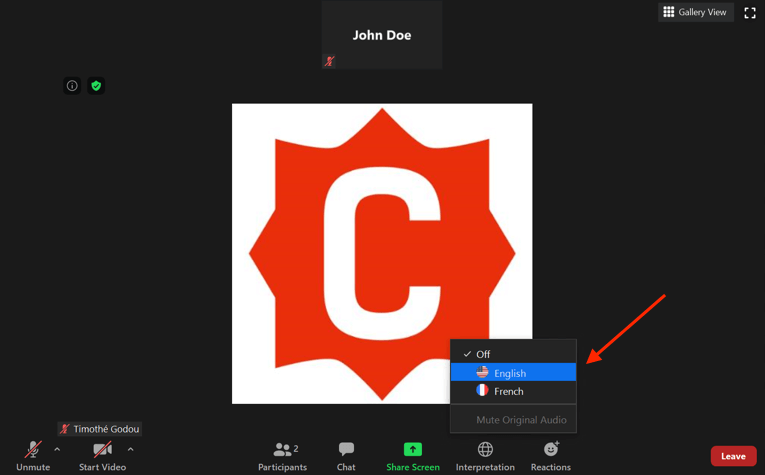
Step 4
The “Interpretation” button will transform into the selected language. To change again the language you would like to hear, follow the previous procedure by clicking on the transformed button.

Step 5 (optional)
By default, you will hear the selected language at 80% volume and the original Audio at 20% volume. If you would like to mute/unmute the original audio, click on the corresponding option in the language button.
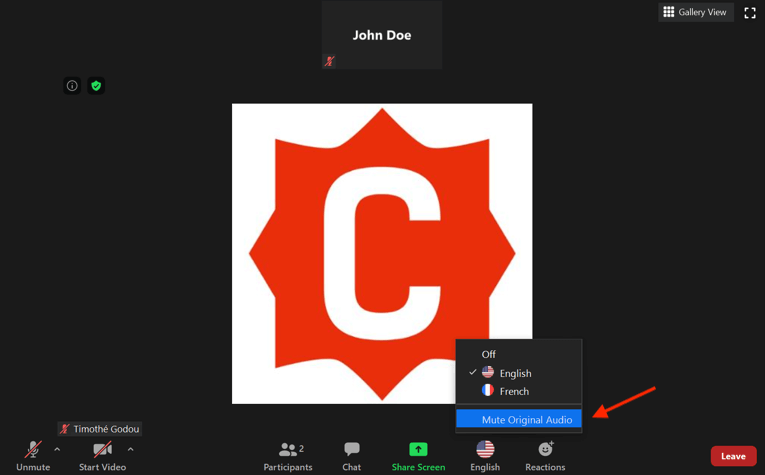
Interpretation as an interpreter
Step 6
When the host designated as an interpreter for the meeting, a new window will appear to notify you. Simply click “Ok” to start.
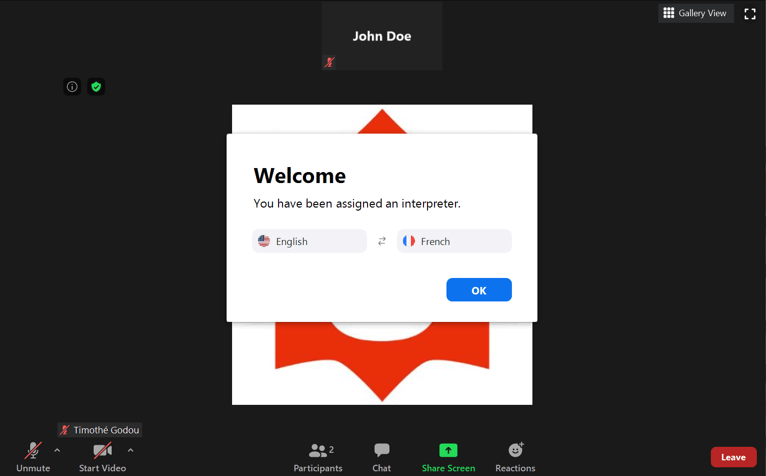
Step 7
A new menu will open at the bottom of your screen allowing you to choose between the two languages you are translating.

Step 8
Simply click on one language or another to translate in the selected language. You can switch languages as much as you want during the whole meeting. When you want to start interpreting. Make sure your microphone is unmuted.