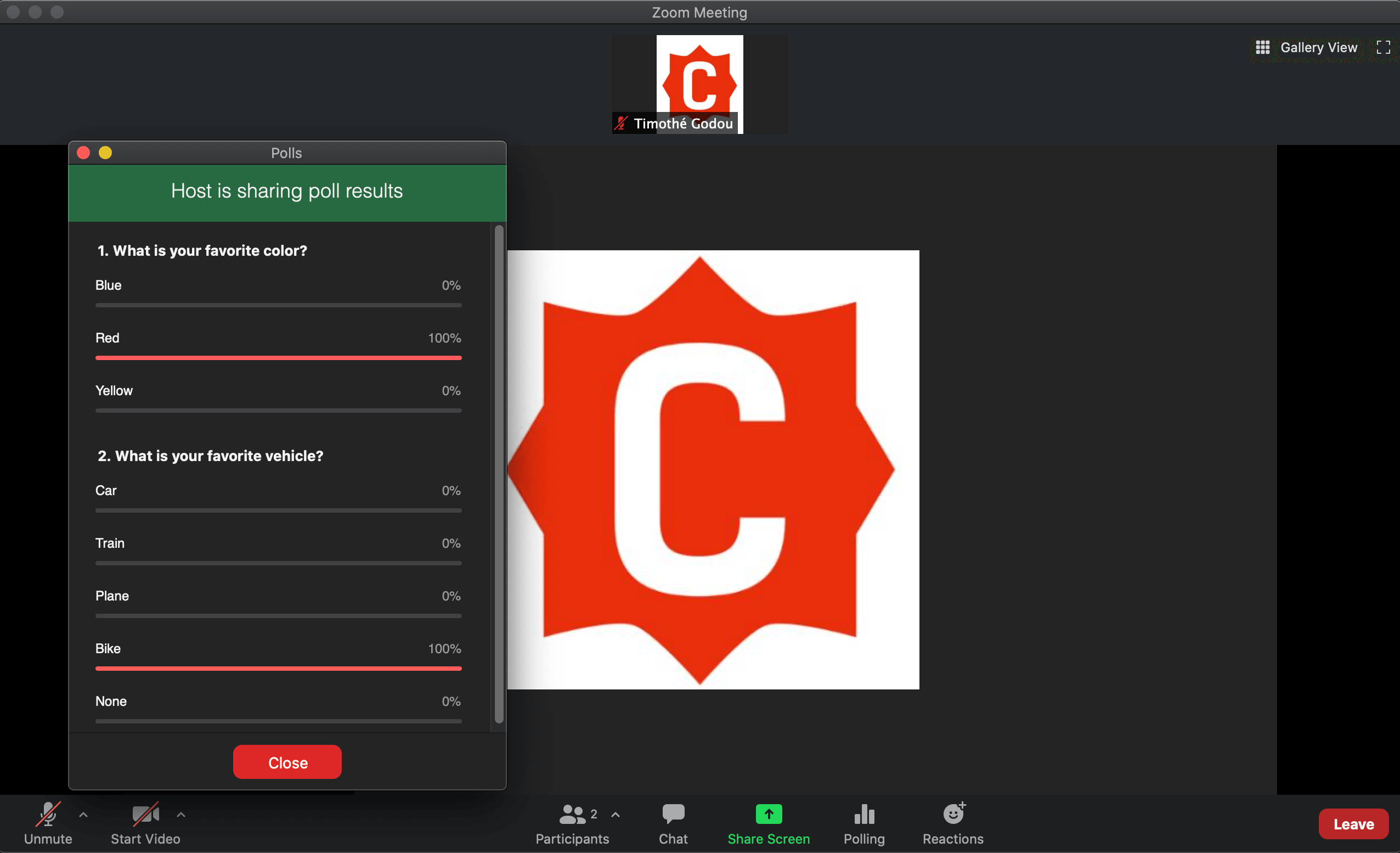How to answer a poll in ZOOM
Step 1
Join a ZOOM meeting
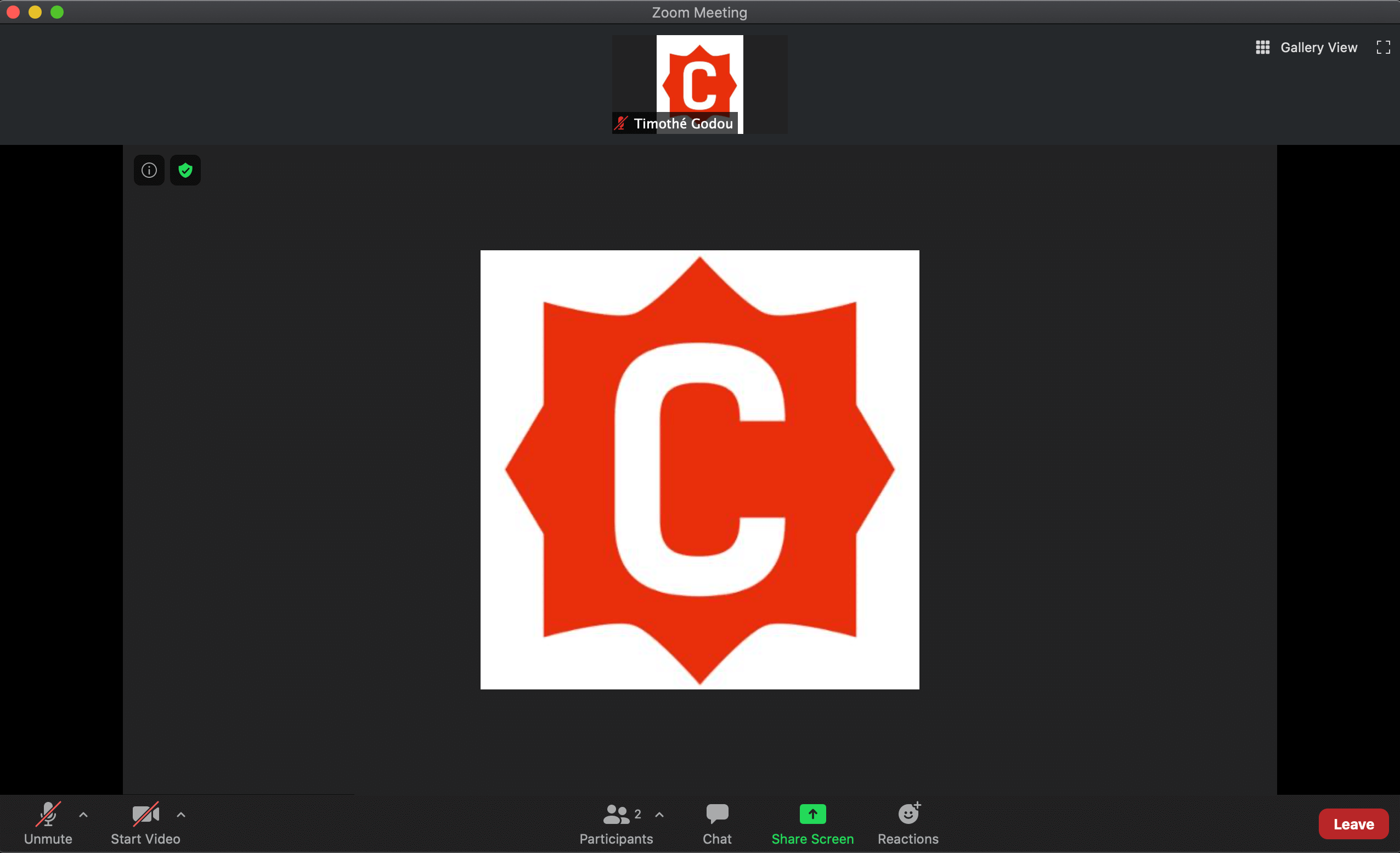
Step 2
When the host of the meeting shares a poll, a new icon “Polling” appears. The polling window should open automatically but if it doesn’t or if you close the poll window by mistake, click on the “Polling” button to open the window.
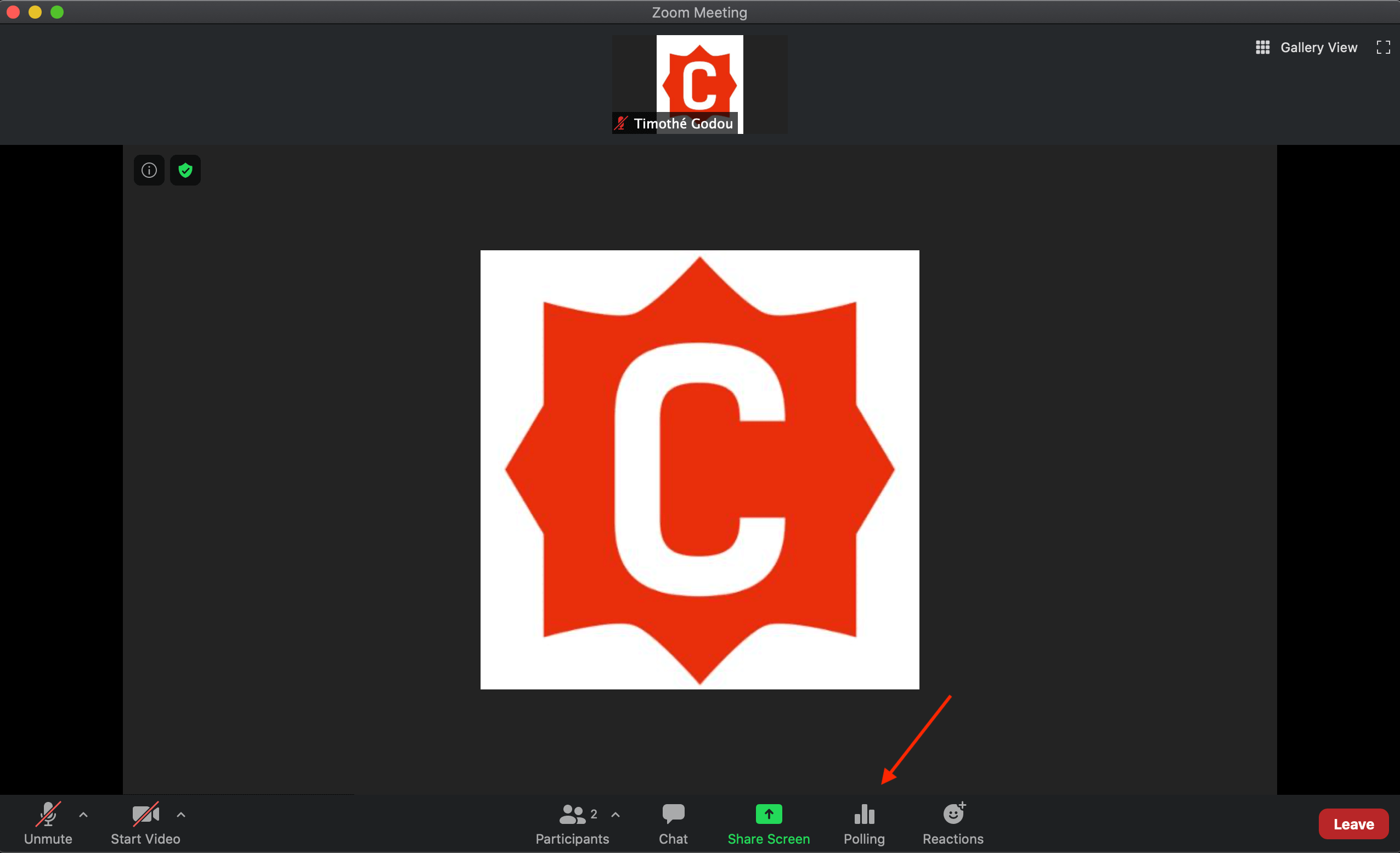
Step 3
When the polling window is open, select the answer you want to give (it can be multiple answers for some questions) by clicking on the proposition.
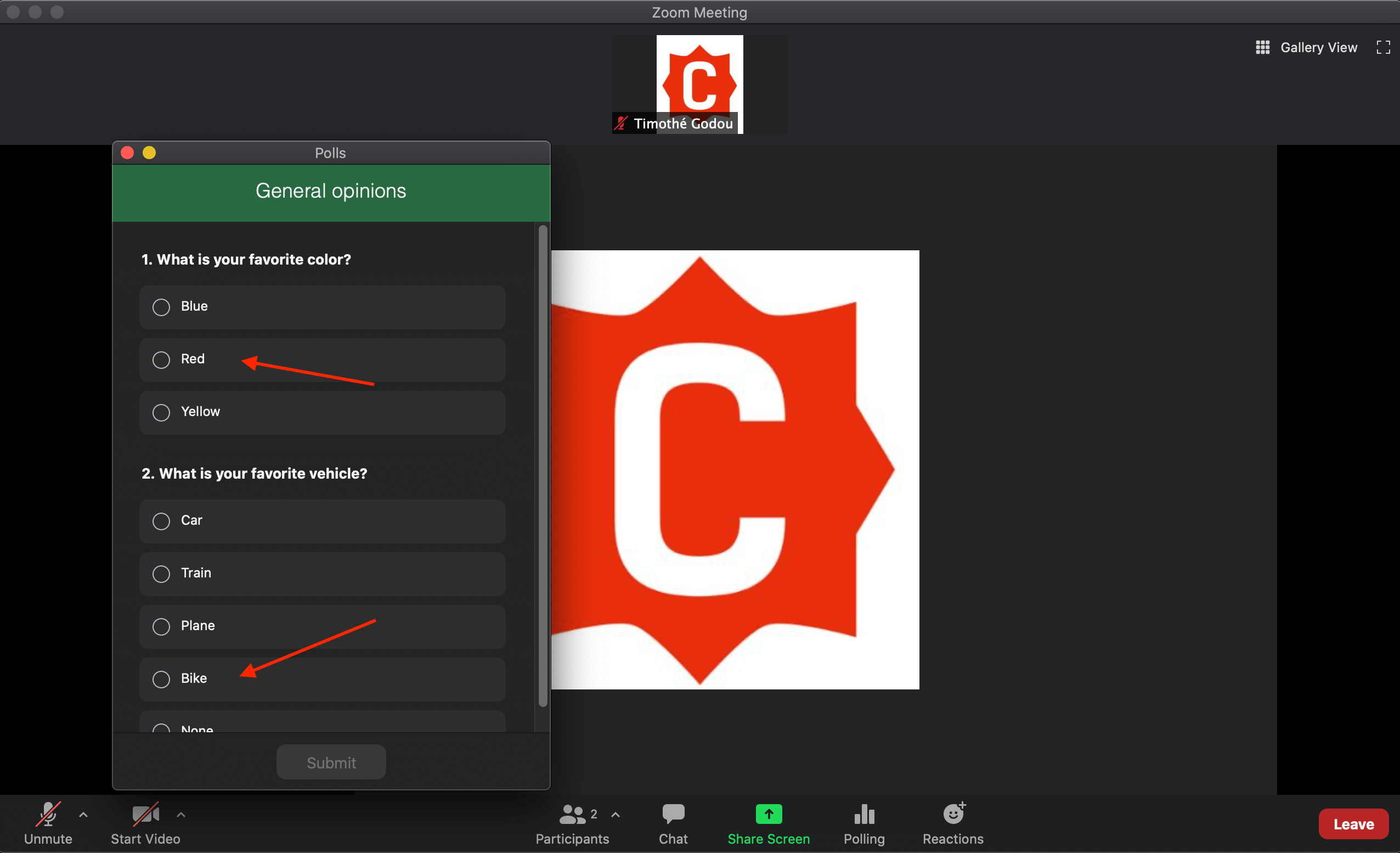
Step 4
When you have selected the desired options, click on “Submit” to validate your answers.
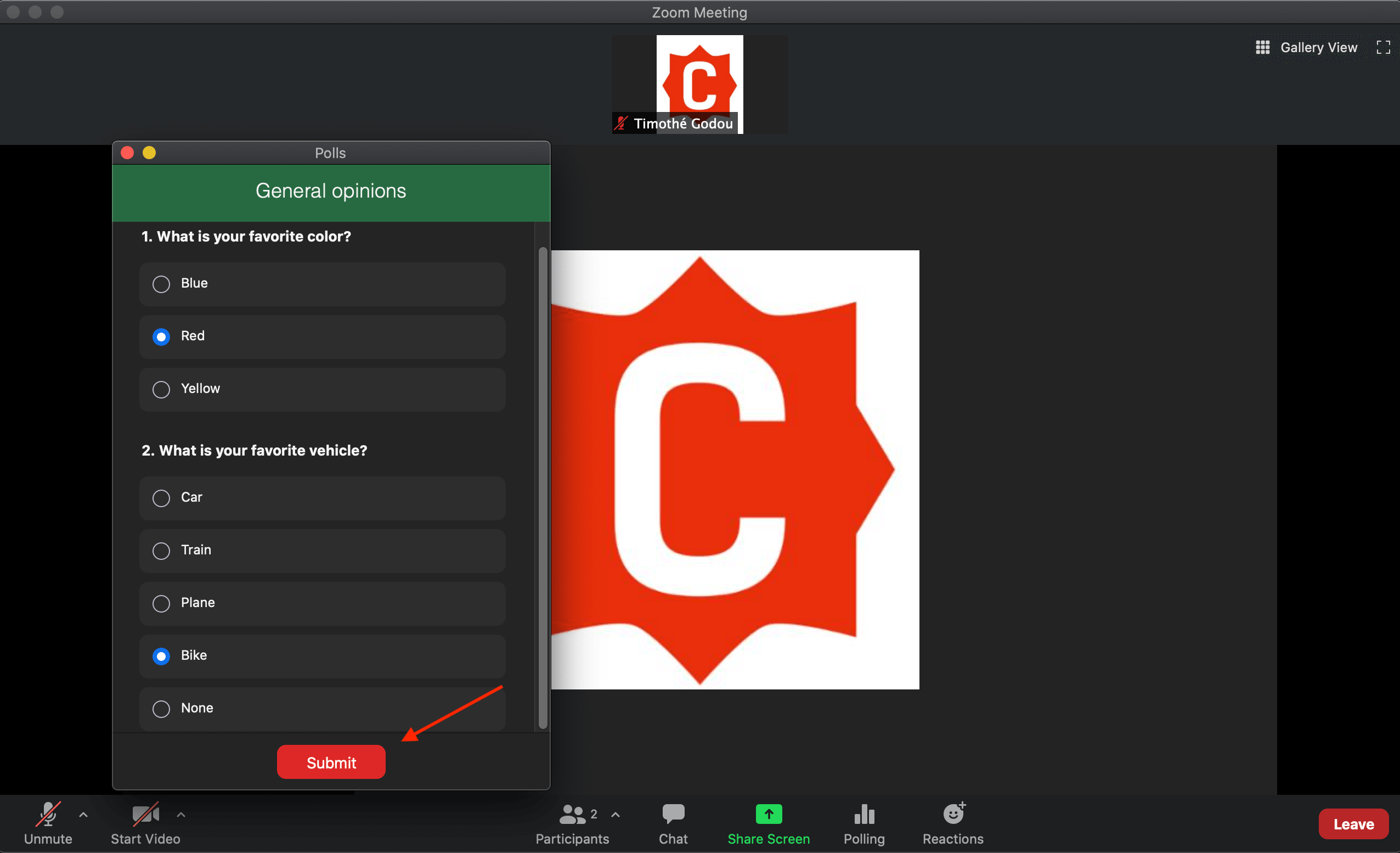
Step 5
This is what the ZOOM window looks like once you have answered the poll. Note that the “Polling” button is no longer available once you’ve submitted your answer.
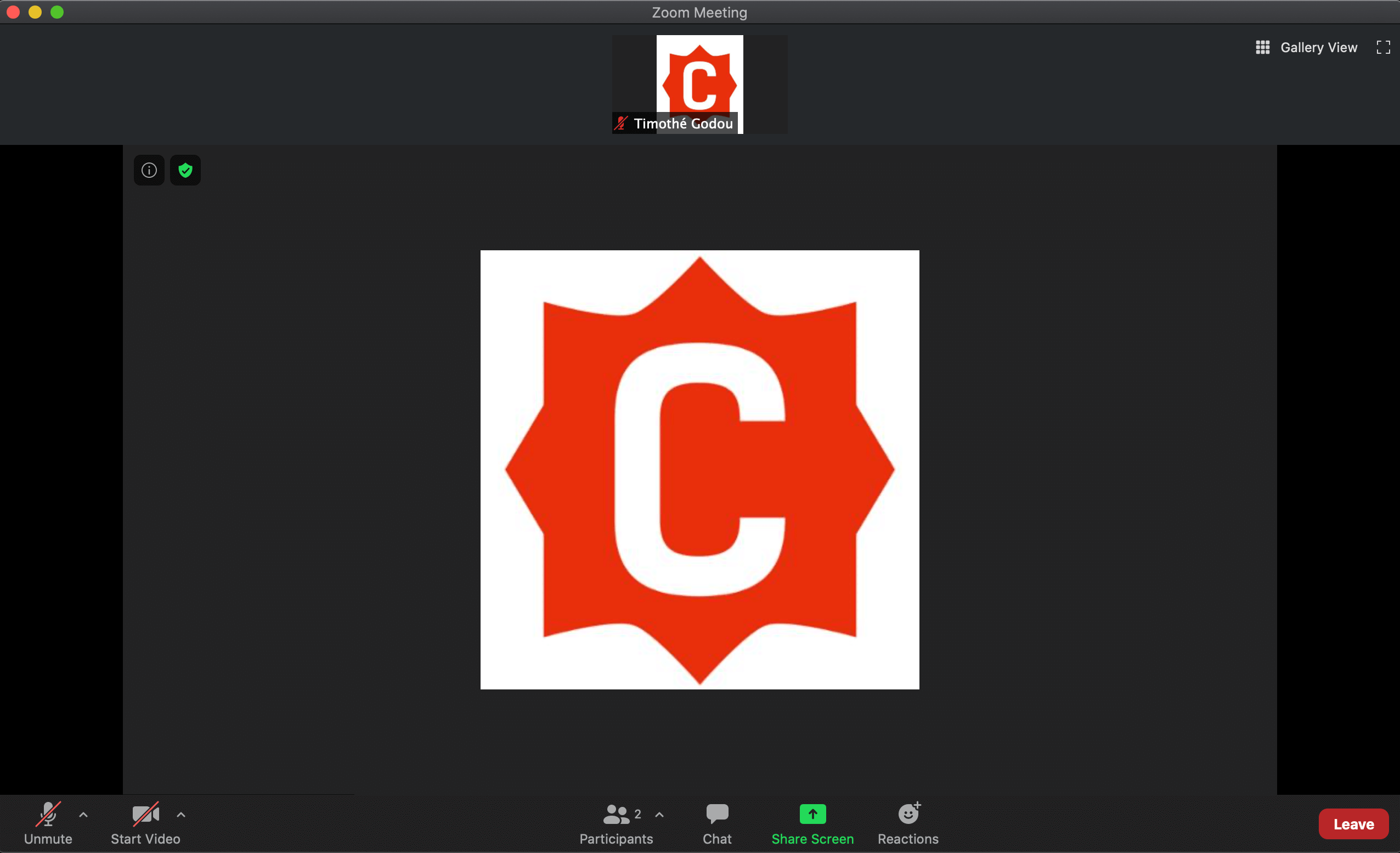
Step 6 (optional)
If the host of the meeting wants to, he can share the result of the poll publicly and you will be able to see the outcome of the poll.