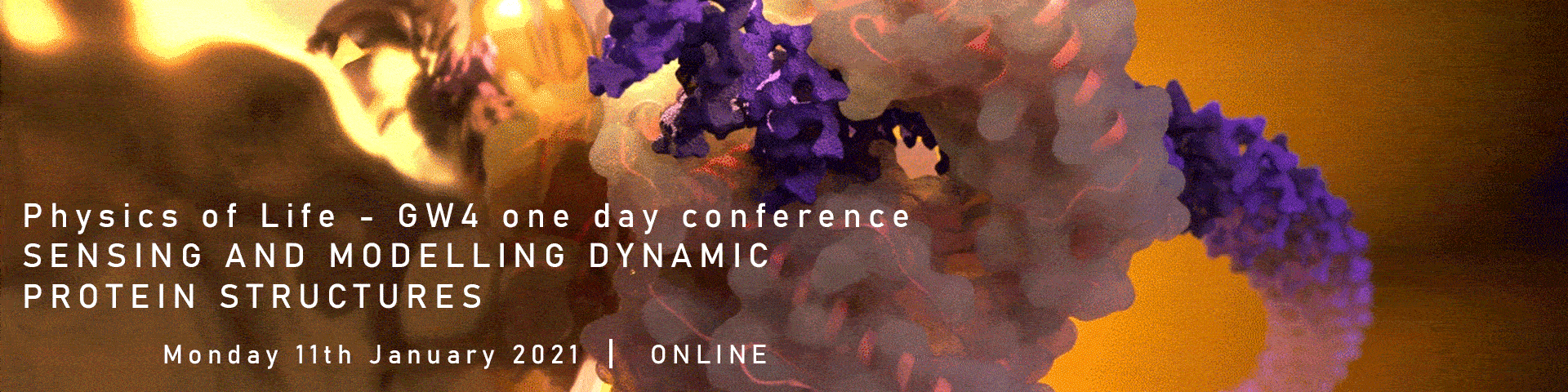FAQ: GW4 Online Workshop
Before reading this FAQ, we kindly invite you to read the instructions for participants where you will find most of the needed information. Also, we kindly invite you to read our tutorial How to use ZOOM, which explains step by step the process.
What is a dashboard ?
The dashboard gives you access to the different areas of a usual conference. This is supposed to be the lobby of your conference. You will have access to the Plenary Room and the Welcome Desk.
Do I need to install ZOOM to use it?
It is highly recommended to set up the ZOOM application. Indeed, you can join the meeting from your browser but many features are not available like answering the polls or accessing the interpretation if needed
How can I get assistance from the conference staff?
The staff would be glad to help you if you are facing any technical issue, you can reach us at any time at gw4@premc.org. A welcome desk room will be also available 30 minutes before the workshop starts to provide you with face-to-face help. If you are not able to use ZOOM at all, there will be a chat available on the right bottom corner of the Dashboard page.
How can I join a room?
On the dashboard, you will see buttons named “Click here to join the session”…, by clicking on it, you will be redirected to a ZOOM room, that you will be able to have access from your browser or the ZOOM application.
Do I need a ZOOM account?
You don’t need an account. You will receive by email a password that gives you access to the Zoom rooms.